Hi everybody!
Many of you have asked me what software I am using analysis and backtesting What is it like to make a video? So, in this article I will share some of my experiences with you Trading View – “Fishing rod” that I use to backtest and analyze every day.
Compared to a few years ago when I started using Trading View, they have developed and are very strong as a tool that every Trader knows whether investing in Forex, Crypto or Stocks. Because the tools and data they provide are very diverse and convenient to use.
Should I use Trading View?
Trading View To be The platform provides charts and analysis tools for Traders from Forex, Indices, Commodities, Cryptocurrencies, Stocks, Vietnam Securities,... via Website browser. Trading View also has an app on phones and tablets.
In addition, Trading View also has features similar to a social sharing network for Traders - but these are not the important benefits that I want to introduce to you in this article.
With me, Trading View was created to form a new standard in chart analysis for traders without any comparable platform. After using Trading View, you will definitely not want to go back to using any other analysis platform whether MT4, MT5 or trading platform platforms.
The reasons I recommend you follow on the channel Medio Finance Using Trading View:
- Use the backtest feature. This is very important when you trade according to Price Action so you can practice analytical thinking and market sensitivity.
- The website platform should be very quick and convenient to access, no need to download or install.
- Fast operation, very scientifically arranged tools, many shortcuts, full tools for drawing and analysis (I did not mention many Indicators because Price Action is not needed)
- Beautiful interface, customizing the interface to your liking is very simple. Maybe it's because I have high aesthetic requirements, so when analyzing at Trading View, I found it very interesting. Now, when I look back at the interface tools of MT4 or MT5, I'm no longer interested in analyzing them. People often say "good wood is better than good paint", but I like good both wood and paint...
- Diverse data that you can use to analyze Forex, Indices, Crypto, World Stocks, Vietnamese Stocks,... nothing is missing.
- Personalize data and store it in the cloud so you can log in to analyze anywhere, on any device, keeping the same settings or what was plotted on the chart.
- Use the alert bell feature to receive notifications when the price touches the price level you care about.
Trading View has many other features, but those are the features I often use and the advantages I find most interesting.
How to Backtest (rewind candles) on Trading View
This is the most important feature for us, this feature is the main factor that helps you practice and increase your trading ability.
You use the Replay feature by clicking the Replay button on the toolbar as shown in the picture.
After that, a red line will appear to help you choose the time you want to backtest. When backtesting, you can switch between normal time frames!
One thing you need to note is that the free Basic package can only backtest daily frames and above (D, W, M). To backtest smaller frames, you need to use the Pro version!
TradingView for you Try the Pro version for free for 30 days So please use it to practice according to what I instruct on the channel!
When using the backtest feature, a small Replay toolbar will appear with buttons to switch each candle, rewind candles, and adjust the candle rewind speed when you analyze.
Instructions for registering Trading View
You access the Traing View homepage here. Then choose Register an account via this link to give away 15$ for free trial.
*Note: You should not switch to Vietnamese language because it may not be accessible.
Trading View offers 4 service packages:
- Basic – free
- Pro – 14,95$/month
- Pro+ – 29,95$/month
- Premium – 59,95$/month
With paid packages, you are allowed to try it for free for 30 days.
What type of Trading View account should I use?
You can absolutely use TradingView for free as an analysis tool instead of MT4 because the interface and features are much better.
If you want to upgrade to paid, I recommend everyone to use the Pro package. This is the package I am using for the following reasons:
- Reasonable price, Price Action Trader also does not need to use indicators, so there is no need for more advanced packages to add more indicators.
- Use the backtest feature for all time frames (free package can only backtest for D,W,M frames)
- Set 10 alarm bells at the same time (instead of 1 alarm like the free package)
Because you are allowed a 30-day trial, you should choose the Pro package Try it free for 30 days. Then, complete the steps Sign up for Trading View, is quite simple.
*To register for a free trial of the Pro version, you need a Visa or Mastercard. If you don't have one, you can go to the bank and register for a Visa Debit card to use.
If you already have a card but cannot enter it, your card may not have been activated for online payment. Just call the switchboard number listed on the card and ask them to activate it!
Pro package price if paid monthly will be 14,95$/month but if registered annually, it will be 12,95$ equivalent to 300,000 VND/month ~ 10,000 VND/day.
If you have determined to invest and make money long-term with the financial market, then in my opinion it is best to upgrade because the tool that helps you make money and uses it for a whole month is just equivalent to a drink.
In addition, every year Trading View will have Black Friday and Cyber Monday discounts, so you can take advantage of buying or buying all year long on these days to save costs.
Minimize the Trading View interface
Some of you have asked me why the interface on Trading View is not the same as my interface on Video. The current interface I trade has been customized to look simpler and more suitable than the default interface.
In this part, I will guide you on how to customize the interface to look like me on the video if you like and also to make it more convenient for your eyes when going from video to practice.
Switch to Dark Theme Trading View to avoid eye damage
Remove the lines on the graph background to avoid confusion
Right-click on the chart background (where there are no candles) then select Settings.
An interface will appear as below
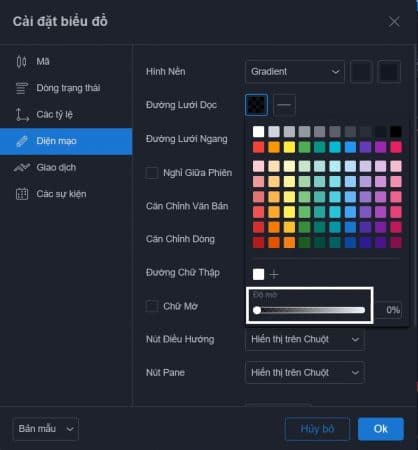
In the Vertical Grid Lines and Horizontal Grid Lines section Opacity Everyone adjust to 0%
In addition, the tools when used have the ability to be fine-tuned to suit each person's aesthetic. People use it for a while and will get used to it and find it very convenient.
Can't access Trading View?
If you can't access Trading View, you can switch to English and you can access it. Or visit the link: tradingview.com instead of vn.tradingview.com
Experience using Trading View
- Type the number key on the keyboard to quickly switch between Time Frames such as: 1 minute frame type 1, 5 minute frame type 5, ... 1 hour frame type 1H or 60, 4 hour frame type 4h or 240, date frame type 1D .
- Set green, red, purple, yellow labels,... according to your own standards to identify which pairs should be investigated, which pairs are about to have a bet, and which pairs have already placed orders for better identification.
- There are many chart sources from different exchanges. You should choose large exchanges for a more accurate chart. For example, Forex I choose FXCM or OANDA, Crypto choose Binance or Coinbase,...
- To move the graph to a time in the past, press the keyboard shortcut Ctrl + G
- By default, the chart will automatically save for 5 minutes. If you want to save immediately, click on the cloud image in the upper right toolbar. (Auto-save feature can be turned off or on by clicking the down arrow next to the cloud icon)
Those are some of my experiences when using Trading View, you can explore and create ways to use the features that suit you!

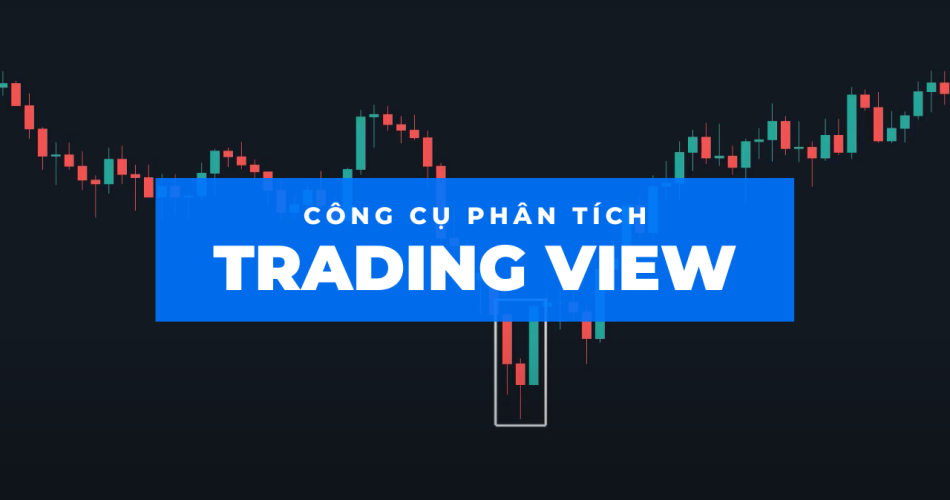
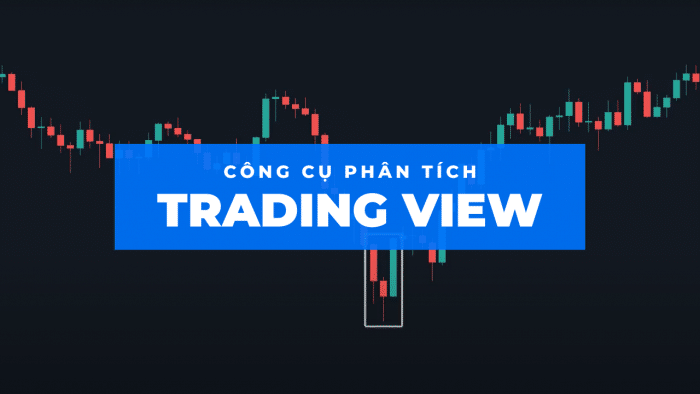
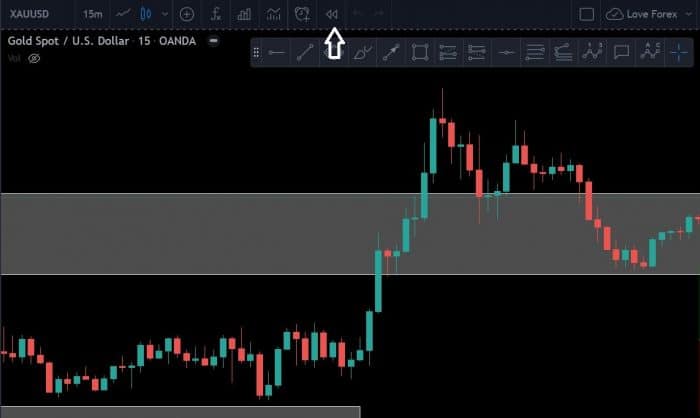
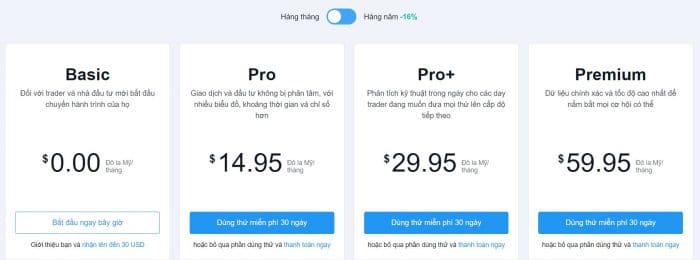
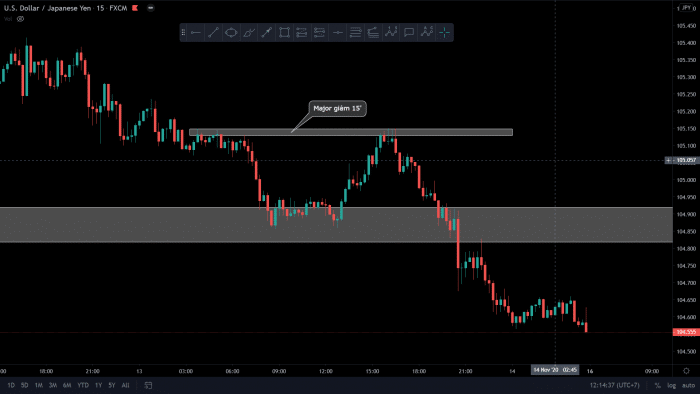
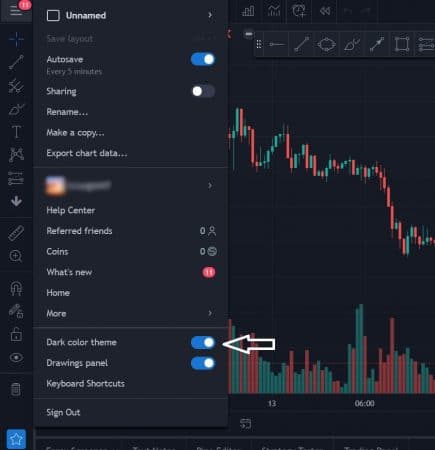
Since entering this market, they have had a lot of experience from many people. But this is the first person I feel and feel shared with a heart without holding anything back for myself (these experiences can be exchanged a lot) + sharing concisely, easy to understand, more practical than theoretical.
Wish you good health to continue on the path you have chosen.
Thank you!
I went to the YB channel to find the candle reading clip but couldn't find it. I don't know if it was deleted so I searched on Google and found it here. Now that I'm here, I feel like I should say a few words: I really thank you for the Forex videos you shared. Those videos have helped me gain a lot of practical knowledge about Forex. Maybe there will be people who say bad things about the videos you shared. Or if you sell courses or open Forex classes in the future, I will support you. I wish you much success in Forex trading. Once again, I sincerely thank you for the Forex videos you made and shared.
Thank you and everyone for your encouragement! Rest assured, I will not stop sharing because of what a few people say.
P/s: I didn't delete the video. Try searching again. Maybe the avatar has changed.
Thank you for what you are doing, thank you instead of keeping it to yourself, you have not hesitated to share your knowledge and valuable experiences with everyone. You are on the journey to victory as Buddha once said, the greatest victory is victory over yourself. Wish you and your family always healthy, peaceful and happy in life.looking forward to learning from you
Thanks Hiep. Hope to receive positive trading results from you soon!
The clips are great, now I see everything more clearly and understandably than before, before I was confused by the time frames, not knowing which one to follow. Thank you very much!
Thank you!
'TradingView gives you a free 30-day trial of Pro' is this still available? Why can't I still use the 30-day free Pro after I registered?
Still available. Choose Pro account and fill in Visa card to try it for 30 days.
Ad's clips are practical and easy to understand, the way of communication is gentle. Looking forward to watching many more of your videos. Thanks a lot :)
Thank you. Wish you a successful new trading week!
I have watched many of your videos. I have not been successful in trading, but through the way you share, I think I will be able to trade in the near future. The first person I am grateful to is you. You have sacrificed a lot to gain such knowledge, and now you share it for free with the community. I really hope you will be more successful in life to be a meaningful person for yourself, your family, and the community. I wish you always success. Thank you very much.
Thank you for sharing. Hope to soon receive positive trading results from you for me and everyone!
Give me your trading view referral link. I want to sign up for a 1 year package to get a 30 usd discount.
You register via this link: https://www.tradingview.com/black-friday/?offer_id=10&aff_id=21697 (currently Black Friday so 71$ discount + 1 extra month)
Can you recommend me some books about priaction? I don't know about this method yet. I find your analysis simple but very effective. I also find it quite suitable for my style. I hope you can help me. Best regards.
I have not read any book about Price Action. Please help me see the basic knowledge on other Youtube channels.
I have been in the market for a year but have never seen anyone share practical knowledge like you, you are a rare person in the trader world. I have watched many channels but most of them are general and difficult to apply, like making videos for the sake of it, and then just to sell the course. Even though they are good, they do not share with everyone like you, so we know that you have done something that no one in Vietnam can do. Wish you and your family peace, health, wealth and happiness.
Thank you very much. I hope to receive positive trading results from you soon!